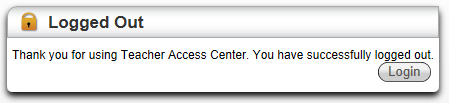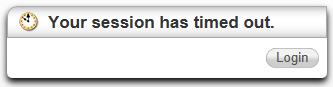The following procedure takes you through the steps to logging out of TAC.
To log out of Teacher Access Center:
- Save any changes, and then select
 user.name > Log Out on the TAC Banner.
user.name > Log Out on the TAC Banner.
- When the Logged Out pop-up displays, you have been logged out of TAC.
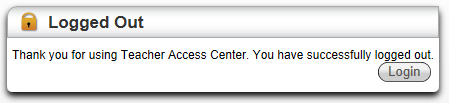
Caution: Browsing away from the Teacher Access
Center will not log you out of TAC. You will remain logged in until you manually log out, or, if your district has enabled the automatic logout feature, when the system detects that the district-specified number of minutes have elapsed since your last activity in TAC.
Additionally, if you have a session of eSchoolPLUS open in another browser window when you log out of TAC, you must also close the eSchoolPLUS session; otherwise, the system will retain your login information and allow access to TAC without being prompted to log in.
Automatic Logout
Your district determines if the automatic logout feature will log out users after a specified inactivity period in the TAC application.
- Check with your system administrator to determine if your district has enabled the automatic logout feature.
- The system default is 30 minutes; but your district may set a different length of time.
Two minutes prior to automatic logout, the TAC screen darkens, and a warning pop-up displays:
- To continue working in the current TAC session, click Renew.
- If you either click Ignore or do not click Renew, you will be logged out approximately two minutes after the pop-up first displays, and the TAC session will end.
After Automatic Logout, a pop-up displays:
Caution: During automatic logout, the system will not save data entry or changes made before logging out the user. Save your work frequently to avoid losing data.
Note: The TAC timeout feature employs Microsoft's slidingExpiration attribute. To minimize database accesses, the timeout feature does not check activity or reset the logout time period until after half of the assigned logout period has expired. Activity after the half logout period point resets the time remaining to the assigned logout time period.
 user.name > Log Out on the TAC Banner.
user.name > Log Out on the TAC Banner.