 Gradebook, select Setup to display the Gradebook Setup page.
Gradebook, select Setup to display the Gradebook Setup page.Use this procedure to set up Report Card averages. The Report Card Average tab of the Gradebook Setup page enables you to view how Report Card marks are calculated based on the categories in the classes gradebook. You may also be able to update the setup.
For each mark type, your school selected whether the mark receives results from a Gradebook calculation or a mark average setup. You can tell how the mark type is calculated by looking at the average setup for the mark.
For more information on how marks can be calculated, refer to Calculating the Mark to Load from Gradebook.
 Gradebook, select Setup to display the Gradebook Setup page.
Gradebook, select Setup to display the Gradebook Setup page.
If your school has assigned a Gradebook category type to the selected course, you may not be able to edit fields on the page. Category types allow your school to pre-define the Gradebook rules for courses. For more information, refer to What Is a Gradebook Category Type?
Use this procedure if the average setup for the mark type includes a Category column.
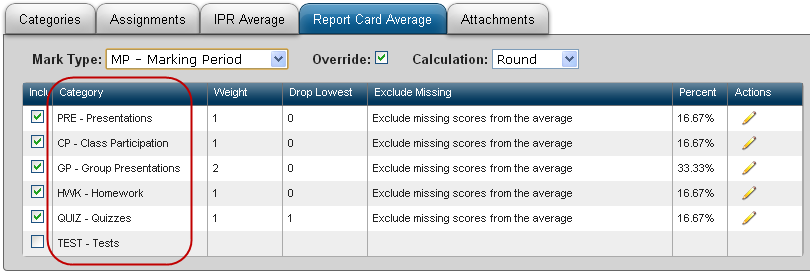
 in the Actions column for the category row to select it for editing.
in the Actions column for the category row to select it for editing.  in the Actions column.
in the Actions column. Use this procedure if the average setup for the mark type includes a Mark/Average ID column.
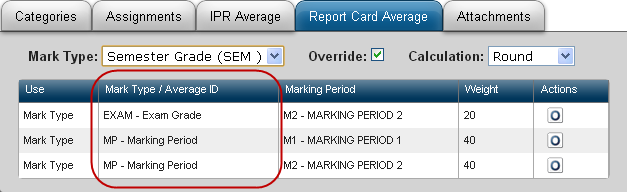
 in the Actions column.
in the Actions column. If you have previously overridden the weight, the Edit  action displays instead of
action displays instead of  . In this case, click
. In this case, click  .
.
 in the Actions column.
in the Actions column.  .
.eSchoolPLUS™ Teacher Access Center
Copyright © 2003-2017 PowerSchool Group, LLC and/or its affiliate(s). All rights reserved.