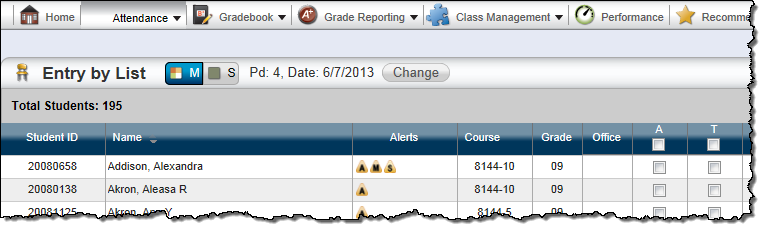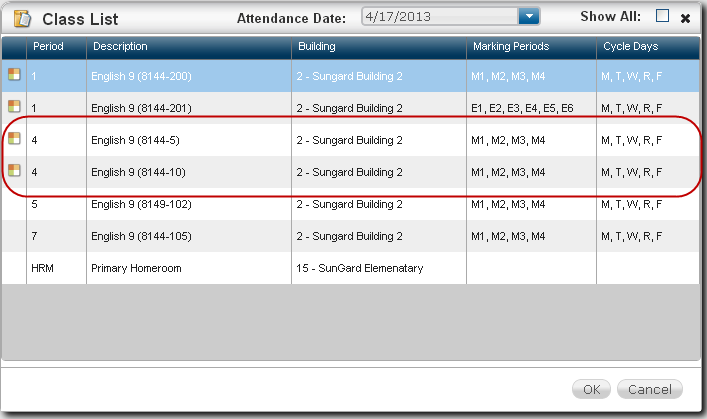TAC includes a Multiple/Single Mode selector to enable you to select the mode that fits your needs. The selector displays on the toolbar of pages that allow you to work in either Multiple or Single mode. The following illustration shows the selector as it appears on the Attendance Entry by List toolbar when a teacher is in Single mode.
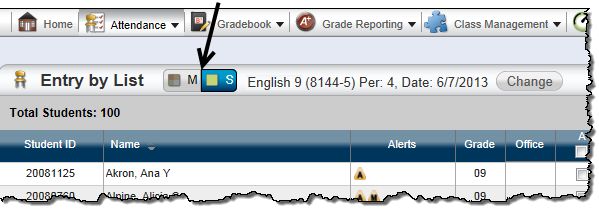
The mode you select is retained as you navigate to other pages in TAC. So, if you select Multiple mode while on the Report Cards page and then navigate to the Attendance Entry by List page, you'll still be in Multiple mode.